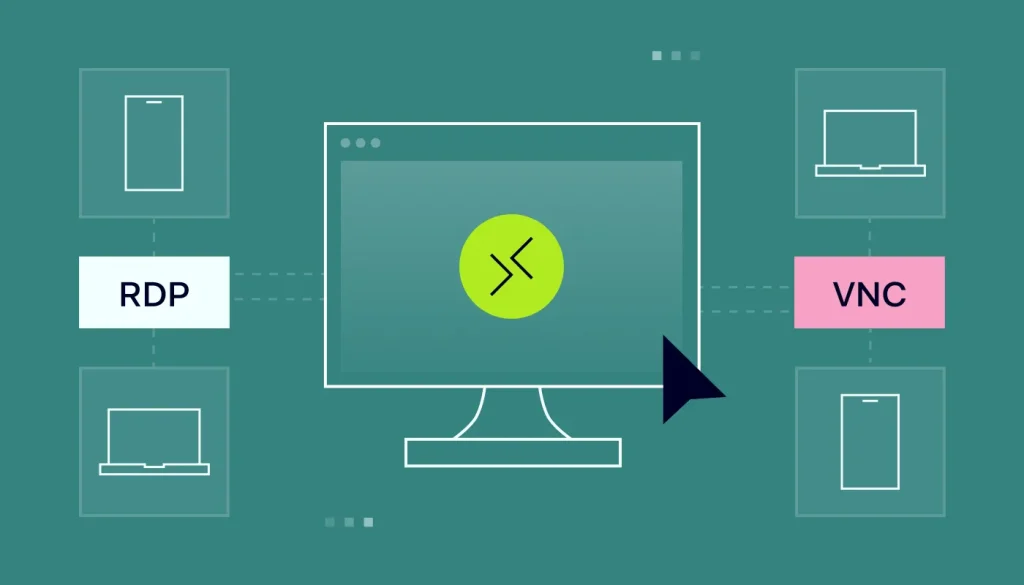
Table of Contents
RDP vs VNC Remote Desktop Protocol (RDP) and Virtual Network Computing (VNC) are two popular protocols used for remote desktop access. While both allow you to control a computer remotely, they differ significantly in technology, functionality, and use cases. Here’s a detailed comparison:
RDP vs VNC features
1. Protocol and Technology
- RDP (Remote Desktop Protocol):
- Developed by Microsoft.
- Operates at the operating system level, creating a virtual session for the user.
- Transmits graphical user interface (GUI) and inputs over the network efficiently.
- VNC (Virtual Network Computing):
- Based on the Remote Frame Buffer (RFB) protocol.
- Works at the frame buffer level, sharing the actual screen of the remote machine.
- Sends pixel data from the remote desktop to the client, which is less efficient.
2. Performance
- RDP:
- Optimized for low bandwidth environments.
- Utilizes compression and advanced algorithms to reduce data transfer.
- Often performs faster with smoother graphics.
- VNC:
- Requires higher bandwidth because it transmits screen updates as raw pixel data.
- Performance can degrade significantly on slow connections.
3. Security
- RDP:
- Natively encrypted using strong protocols like SSL/TLS.
- Includes features such as Network Level Authentication (NLA) to enhance security.
- VNC:
- Encryption is not enabled by default but can be configured using external tools like SSH or VPN.
- Some VNC clients and servers support secure connections but require manual setup.
4. Platform Support
- RDP:
- Best suited for Windows environments.
- Native support in Windows operating systems (e.g., Remote Desktop Connection).
- Third-party clients available for macOS, Linux, iOS, and Android.
- VNC:
- Cross-platform support for Windows, macOS, Linux, and others.
- Can connect to any device running a VNC server.
5. User Experience
- RDP:
- Creates an independent user session; the local user doesn’t see the remote activity (in most configurations).
- Ideal for administrative tasks and multi-user scenarios.
- VNC:
- Shares the actual screen of the remote device; the local user sees everything happening on their screen.
- Useful for screen sharing, collaborative work, or troubleshooting.
6. Use Cases
- RDP:
- Preferred for system administration and accessing virtual machines (VMs).
- Suitable for environments where a single user connects to a dedicated session.
- Often used for Windows servers and workstations.
- VNC:
- Commonly used for screen sharing, remote support, and teaching.
- Useful in heterogeneous environments where different operating systems are involved.
7. Licensing
- RDP:
- Free with Windows for basic use (Remote Desktop Connection).
- Licensing required for advanced scenarios, such as multiple users connecting to a server (Remote Desktop Services).
- VNC:
- Open-source implementations (e.g., TightVNC, TigerVNC) are available.
- Commercial versions (e.g., RealVNC) offer additional features like encryption and cloud connectivity.
Similarities between RDP vs VNC
- Both RDP and VNC allow you or your colleagues to access work computers from a remote location.
- The technologies both require client–side and server–side software to enable communications. In all use cases, the server part of the technology needs to be configured to facilitate access and to set up credentials.
- VNC and RDP both rely on peer-to-peer communication, which means that the first computer can directly connect to the remote computer.
- Both technologies also support software that enables secure access and allows admins to manage users.
Comparison Table RDP vs VNC
| Feature | RDP | VNC |
|---|---|---|
| Protocol | Proprietary (Microsoft) | Open (RFB Protocol) |
| Performance | High, optimized for low bandwidth | Lower, requires more bandwidth |
| Security | Strong encryption (SSL/TLS) | Requires manual encryption setup |
| Platform Support | Best for Windows | Cross-platform |
| User Experience | Independent sessions | Shared screen |
| Best Use Case | System administration, VMs | Remote support, screen sharing |
| Licensing | May require licensing | Free and commercial options |
How does remote assistance differ from remote desktop?
Remote assistance and remote desktop serve different remote access purposes. Remote assistance involves allowing temporary access to a computer for help with troubleshooting. It enables collaboration and guidance. A remote desktop, on the other hand, grants full control over a remote computer’s desktop. It is used for tasks like remote administration, file access, and working on a remote computer from a different location. Remote assistance focuses on support, while remote desktop provides complete desktop control.
Conclusion
- Choose RDP if you’re primarily working with Windows systems, need better performance, or require independent sessions for remote administration.
- Choose VNC for cross-platform compatibility, shared screen experiences, or when dealing with non-Windows environments.
Each has its strengths, so the choice depends on your specific needs and environment.