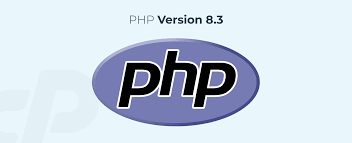
Table of Contents
In cPanel, the PHP version can typically be managed through the “MultiPHP Manager” or “PHP Selector” feature, depending on your hosting provider’s configuration. Here’s a general guide on how to check and change the PHP in cPanel:
Our newest servers give you the option to run different versions of PHP on your account. This will come in handy when using multiple applications with additional requirements. This article shows you how to update your PHP version in cPanel with your account.
NOTE: The PHP versions we currently support are PHP 5.6, 7.0, 7.2, 7.3, 7.4, 8.0.
Log in to cPanel:
Access your cPanel dashboard using your hosting account credentials.
Locate the PHP Configuration Tools:
Look for options like “MultiPHP Manager” or “PHP Selector” in the cPanel dashboard. These tools allow you to manage PHP and settings.
Select the Domain or Directory:
If you have multiple domains or directories, choose the one for which you want to change the PHP and it’s versions.
Choose the PHP Version:
In the PHP Configuration section, you should see a dropdown menu or list of available PHP versions. Select the desired PHP of versions from the options provided.
Apply Changes:
Once you’ve selected the PHP version, save your changes. Depending on the cPanel interface, this might involve clicking an “Apply” or “Save” button.
Verify Changes:
After applying the changes, it’s a good idea to verify that the correct PHP version is now active for your domain. You can do this by creating a PHP info file or checking the PHP and version via a script or application running on your website.
Please note that the availability of version and configuration options may vary depending on your hosting provider and their specific cPanel setup. If you’re unable to find the PHP configuration tools or encounter any issues, you may need to reach out to your hosting provider’s support team for assistance.