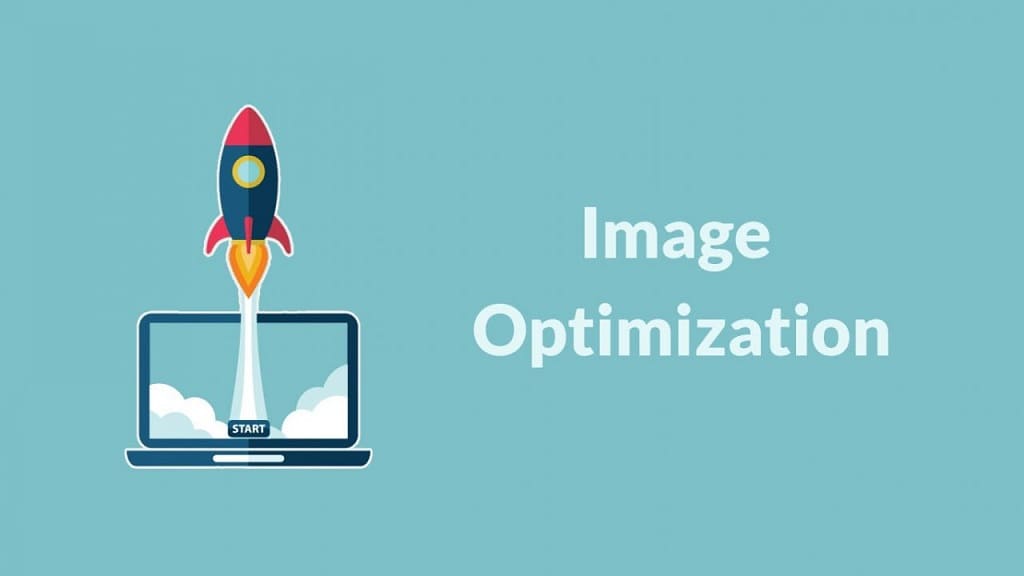
Table of Contents
Optimize image in WordPress is essential for improving website performance, reducing load times, and enhancing the overall user experience. Here are steps and tools you can use to optimize images in WordPress:
Steps to Optimize Image in WordPress
- Choose the Right Format:
- Use JPEG for photos and images with many colors.
- Use PNG for images with transparency and simpler graphics.
- Use WebP for modern web images (supported by most browsers) to get better compression.
- Resize Images Before Uploading:
- Use image editing tools (e.g., Photoshop, GIMP, or online tools like TinyPNG or Canva) to resize your images to the appropriate dimensions before uploading them to WordPress.
- Compress Images:
- Compress images to reduce file size without significantly affecting quality. This can be done manually before uploading or automatically with plugins.
- Use Lazy Loading:
- Enable lazy loading to ensure images load only when they are visible to the user. This reduces initial page load time.
Tools and Plugins for Image Optimization
- Image Compression Plugins:
- Smush: Automatically compresses and optimizes images on upload and offers lazy loading.
- ShortPixel: Compresses and optimizes images in various formats, including WebP.
- Imagify: Compresses images and converts them to WebP format for better performance.
- EWWW Image Optimizer: Optimizes images using different compression levels and offers WebP conversion.
- Manual Compression Tools:
- TinyPNG: Compresses PNG and JPEG images online.
- Kraken.io: Provides an online interface and API for image optimization.
- JPEG-Optimizer: Compresses and resizes images online.
- CDN Services:
- Cloudflare: Provides image optimization features as part of its CDN services.
- Jetpack: Offers site performance tools, including image CDN and lazy loading.
How to Optimize Images Using Plugins
- Using Smush:
- Install and Activate Smush:
- Go to Plugins > Add New in your WordPress dashboard.
- Search for “Smush” and install it.
- Activate the plugin.
- Configure Smush Settings:
- Go to Smush > Settings.
- Enable automatic compression for images on upload.
- Enable lazy loading if desired.
- Bulk smush existing images in the media library.
- Install and Activate Smush:
- Using ShortPixel:
- Install and Activate ShortPixel:
- Go to Plugins > Add New.
- Search for “ShortPixel Image Optimizer” and install it.
- Activate the plugin.
- Configure ShortPixel Settings:
- Go to Settings > ShortPixel.
- Enter your API key (available upon registration).
- Choose your desired compression level (Lossy, Glossy, Lossless).
- Enable WebP conversion if needed.
- Optimize all existing images in the media library.
- Install and Activate ShortPixel:
- Using Imagify:
- Install and Activate Imagify:
- Go to Plugins > Add New.
- Search for “Imagify” and install it.
- Activate the plugin.
- Configure Imagify Settings:
- Go to Settings > Imagify.
- Enter your API key (available upon registration).
- Choose your desired optimization level (Normal, Aggressive, Ultra).
- Enable WebP conversion if needed.
- Optimize all existing images in the media library.
- Install and Activate Imagify:
Best Practices for Image Optimization
- Optimize Before Upload:
- Resize and compress images before uploading them to WordPress.
- Use Appropriate Image Sizes:
- Ensure that the image dimensions match the display size to avoid unnecessary loading of oversized images.
- Leverage Browser Caching:
- Use caching plugins (e.g., W3 Total Cache, WP Super Cache) to cache images and reduce server load.
- Optimize Alt Text and Descriptions:
- Use descriptive and keyword-rich alt text for better SEO and accessibility.
- Enable Gzip Compression:
- Enable Gzip compression on your server to compress image files and reduce load times.
By following these steps and using the right tools, you can effectively optimize image in WordPress, resulting in faster load times, improved performance, and a better user experience.